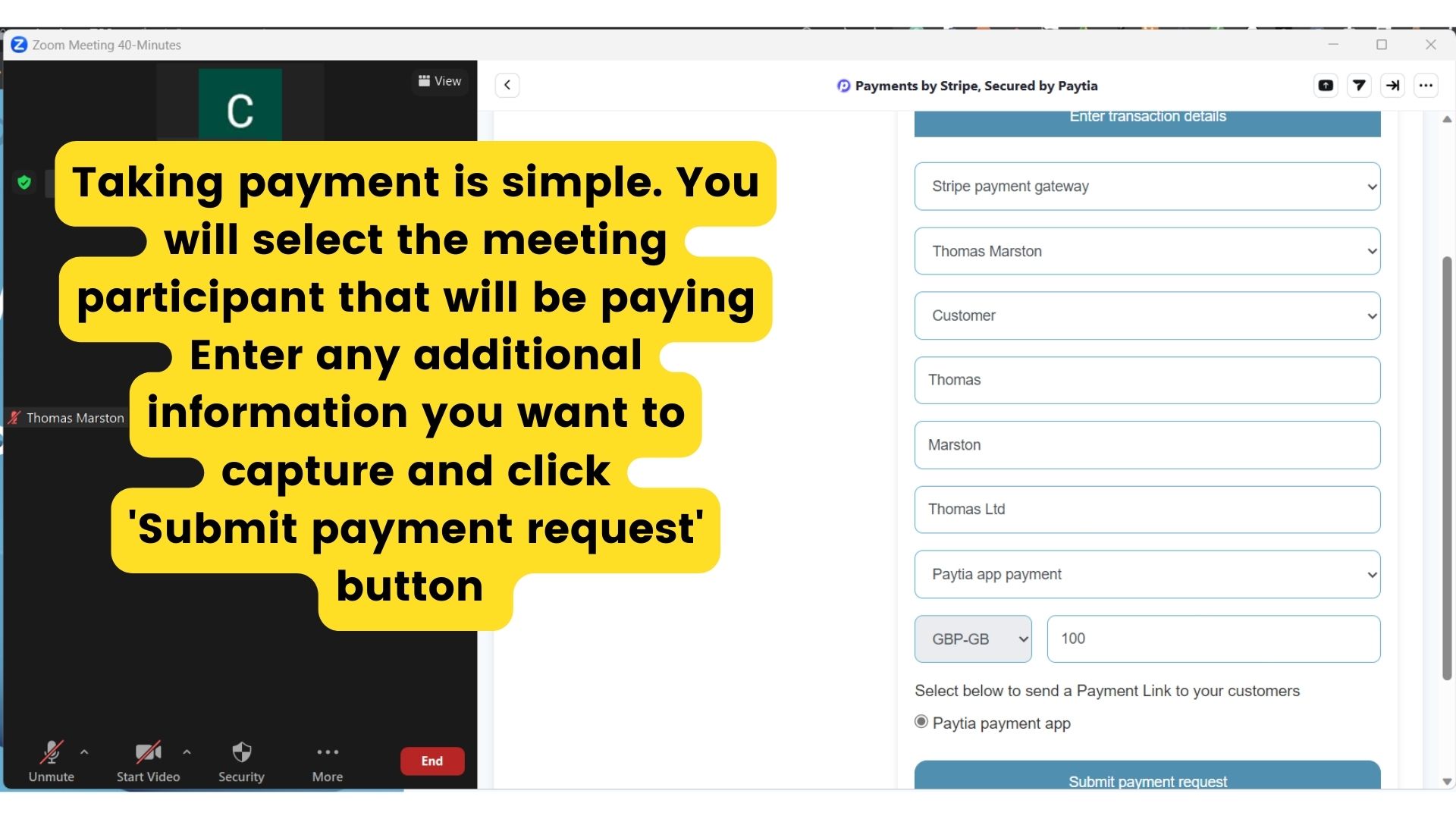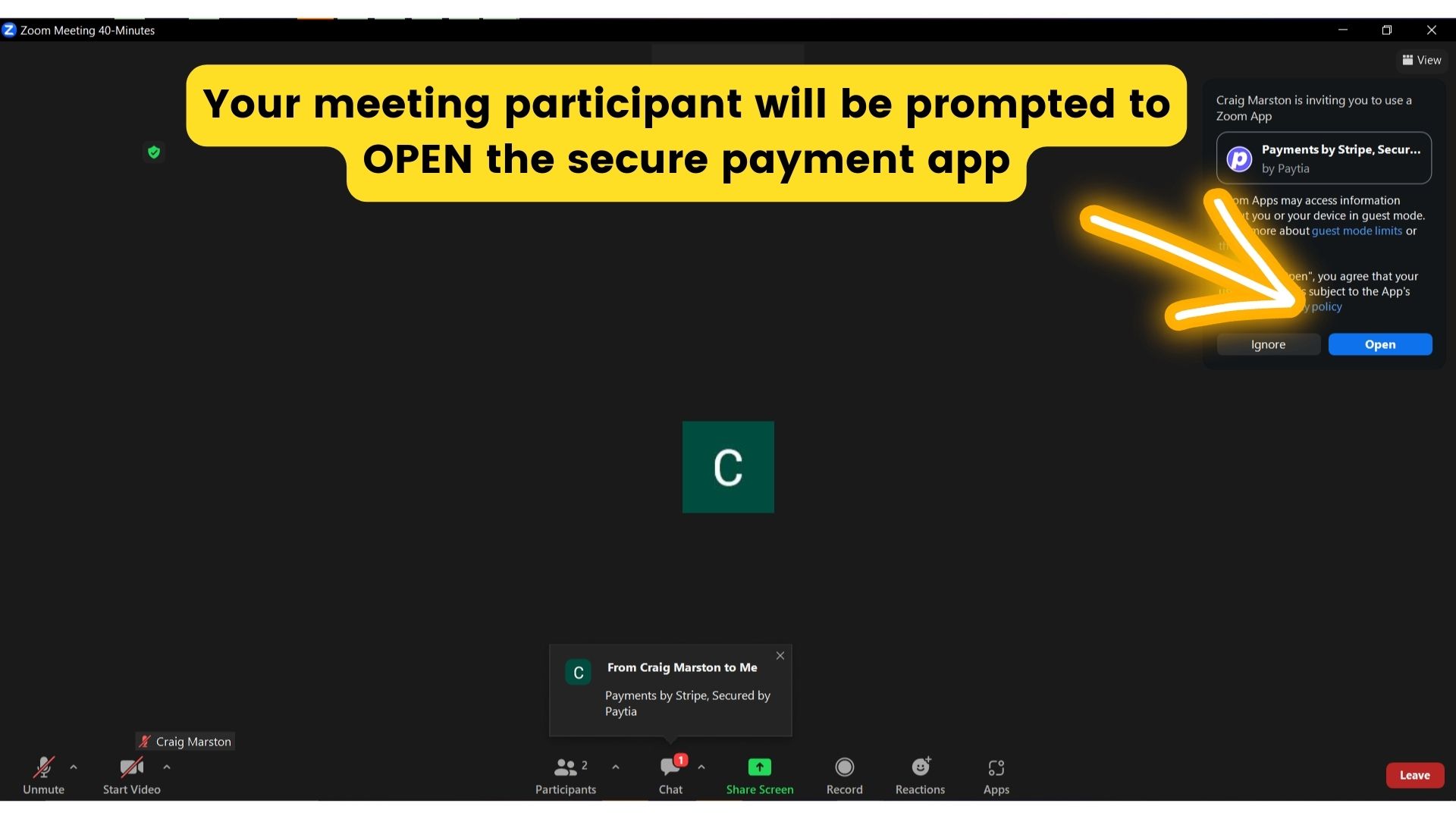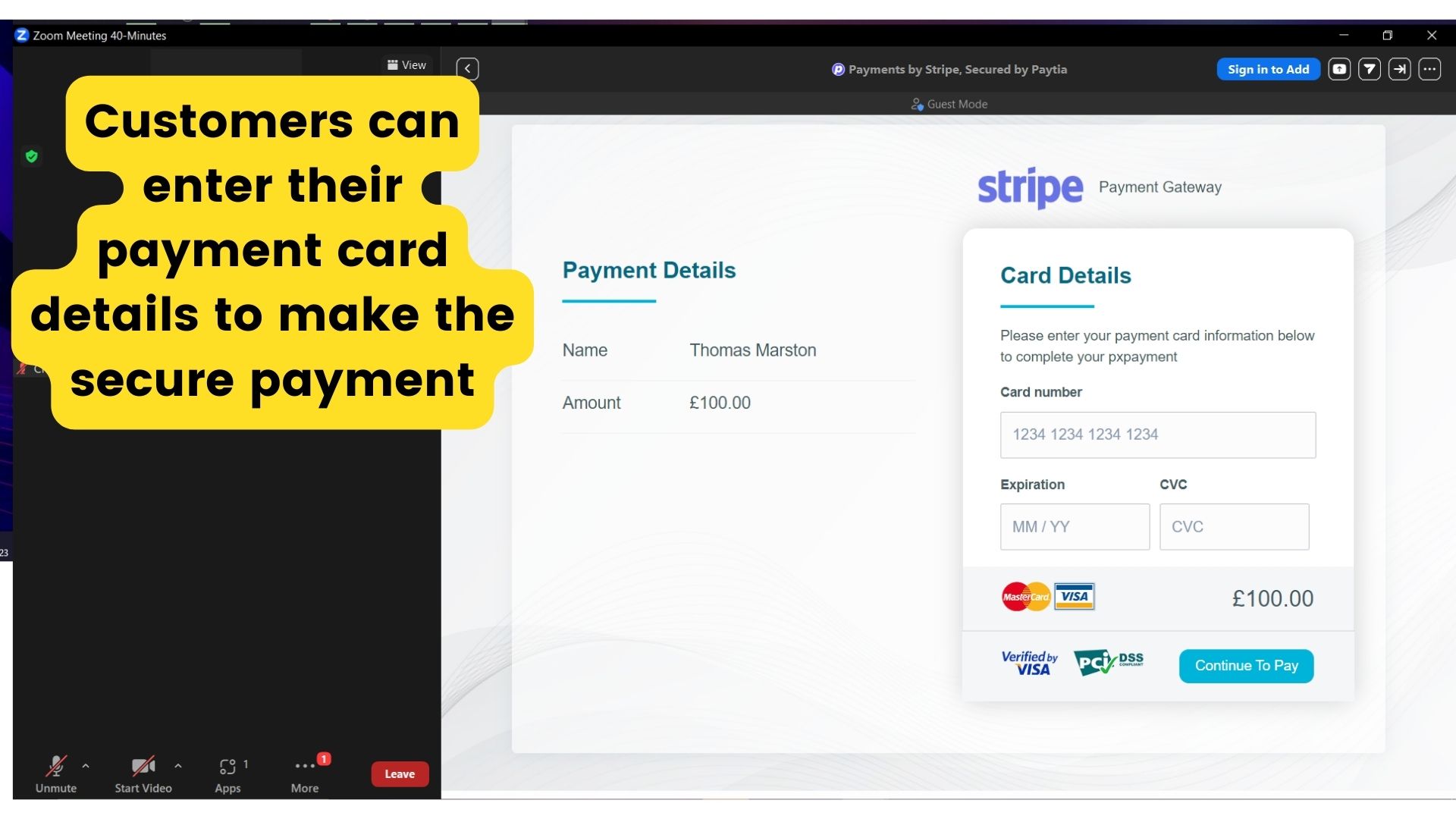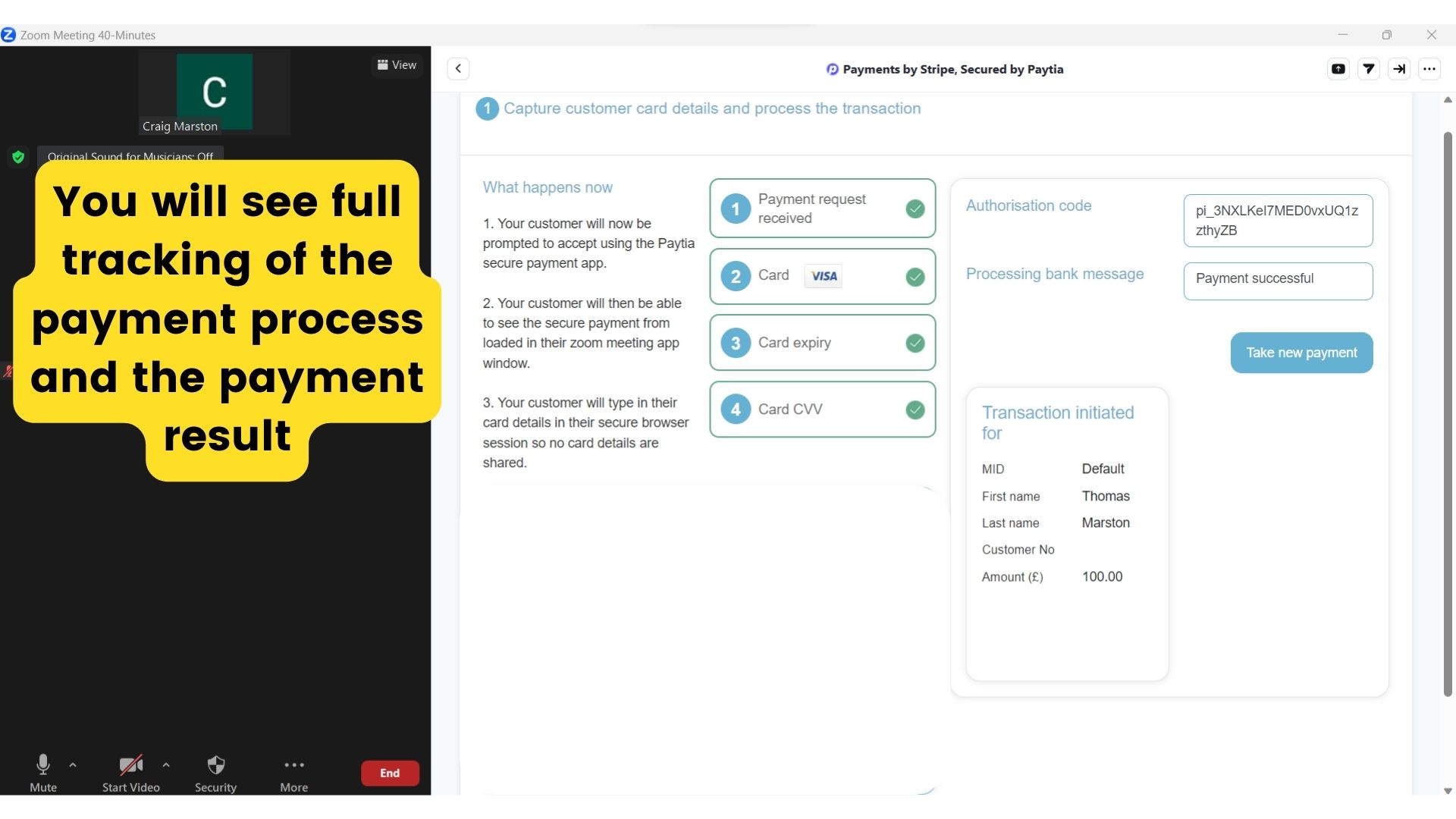Payments by Stripe for Zoom
In the Zoom video/audio conferencing platform Paytia has created an interactive payment app. This allows users to install the new app directly from the Zoom Marketplace.
The Paytia app allows users to take a payment from any of their meeting participants immediately whilst you are talking in your Zoom meeting. It is a quick, secure and convenient way to allow customers to make payment for goods or a service.
Prerequisites for using the Payments by Stripe for Zoom
You will need
- Zoom desktop client
- An active account setup at https://stripe4.pay729.net/sign-up/521/0
- Paytia payment app licence pack
- An active Paytia API key (Single JSON mode)
Installation of the Paytia app into your Zoom desktop app
To get started head over to the Zoom marketplace. https://marketplace.zoom.us/
You can do this directly from your Zoom account using a web browser or from inside you Zoom desktop client app.

When you are in the Zoom marketplace you can use the search bar to enter ‘Stripe’
Or click this link to go directly to the app https://marketplace.zoom.us/apps/cO9EIkTfQ3q695Y89jbSGg
If you see ‘Sign in to Add’ then you will need to log into the Zoom website with your Zoom user ID and password 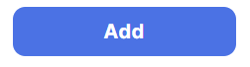
When you are logged in with your Zoom account you should now see the ‘Add’ button Click the ‘Add’ button to add secure payments to your Zoom desktop app. 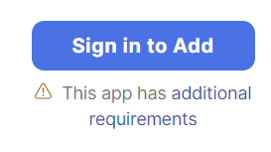
How to use the Paytia Payment app
- Once you have added the Paytia Zoom payment app to your Zoom meeting client you will be able to click to take a payments whilst you are in a video or audio call from any of your meeting participants
- Start a payment request directly from Zoom video meetings
- Pick the meeting participant who will be making the payment
- Capture an account and reference number for the payment
- Capture then first name, last name, card holder billing and shipping addresses
- Follow the progress of the payment your customer is making
- See the payment result displayed inside your Zoom screen
For more information, contact us at techsupport@paytia.com
How to uninstall from the App Marketplace
- Log in to the App Marketplace web portal (https://marketplace.zoom.us/user/installed).
- Click Manage and then click Added Apps.
- Next to the Paytia Payment app, click Remove.